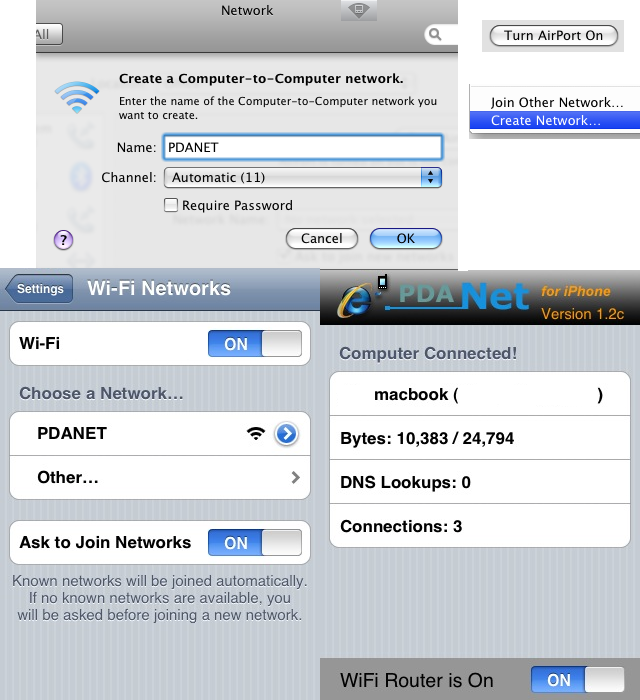(1) Install PDANet from CYDIA
(2) Reboot iPhone
(3) Create adhoc network in your notebook
MacBook Procedure
(a) System Preference -> Network
(b) Turn On AIRPORT
(c) Create Network...
(d) Name : PDANET
(e) Make sure you remove all kind of proxy settings in the Advanced Settings
Windows OS NoteBook Procedure
source from http://iphonefreakz.com/2008/09/25/cydia-pdanet-iphone-tether-your-laptoppc-to-your-iphone
You need to have wifi enabled in your notebook
(a) Click the Start Button and select Control Panel.
(b) Select Network and Internet. (If Control Panel is in Classic View, skip this step)
(c) Open Network and Sharing Center.
(d) Select Set up a connection or network (in the left pane).
(e) In the resulting window, select Set up a wireless ad hoc (computer-to-computer) network.
(f) Click Next and again on the following page.
(g) In the Network name textbox, input e.g. "PDANET" as the name of the network.
(h) Select a security type from the dropdown. (If you select WEP, you will need to enter a security key in the unghosted textbox)
(i) If you want to use this network more than once, check the Save this network checkbox, if you only need it for a one time fix, leave the checkbox unchecked.
(j) Click Next.
(k) Click Close.
(4) iPhone
Connect to cellular network (3G/EDGE/GPRS) first
Settings -> Wifi -> Choose PDANET
(5) iPhone Launch
PDANet
and it will detect the network and set Wifi router to ON automatically
(6) Test your internet connection in your notebook
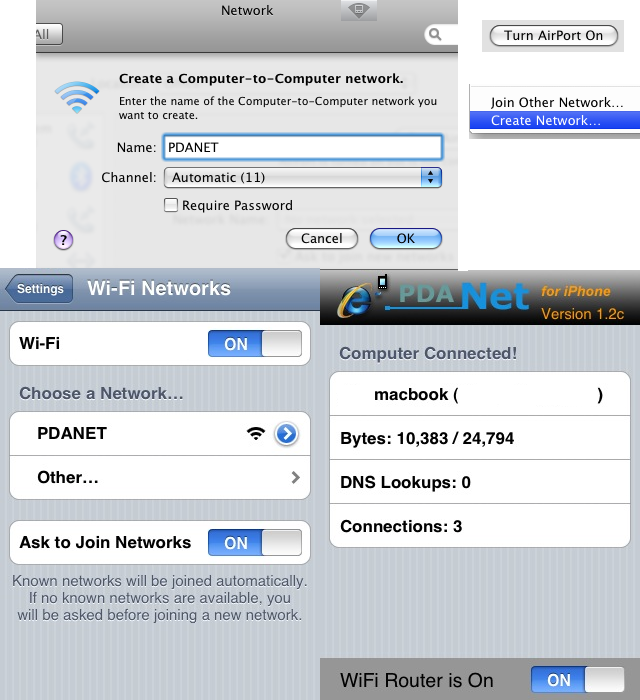










 ◇ 哎.瘋.人.網 ◇
◇ 哎.瘋.人.網 ◇  Application◇應用程式◇
Application◇應用程式◇ 













 于 2008-09-27 11:32
于 2008-09-27 11:32 










 于 2008-09-27 14:31
于 2008-09-27 14:31 









 于 2008-09-27 14:56
于 2008-09-27 14:56 









 于 2008-09-29 10:58
于 2008-09-29 10:58 









 于 2008-09-29 11:17
于 2008-09-29 11:17 









 于 2008-09-29 11:45
于 2008-09-29 11:45 









 于 2008-09-29 11:58
于 2008-09-29 11:58 









 于 2008-09-29 12:00
于 2008-09-29 12:00 









 于 2008-09-29 12:02
于 2008-09-29 12:02 









 于 2008-09-29 19:41
于 2008-09-29 19:41 









 于 2008-09-30 00:51
于 2008-09-30 00:51 









 于 2008-09-30 10:37
于 2008-09-30 10:37 










 于 2008-09-30 16:57
于 2008-09-30 16:57 









 于 2008-10-02 01:54
于 2008-10-02 01:54  ◇ 哎.瘋.人.網 ◇
◇ 哎.瘋.人.網 ◇  Application◇應用程式◇
Application◇應用程式◇